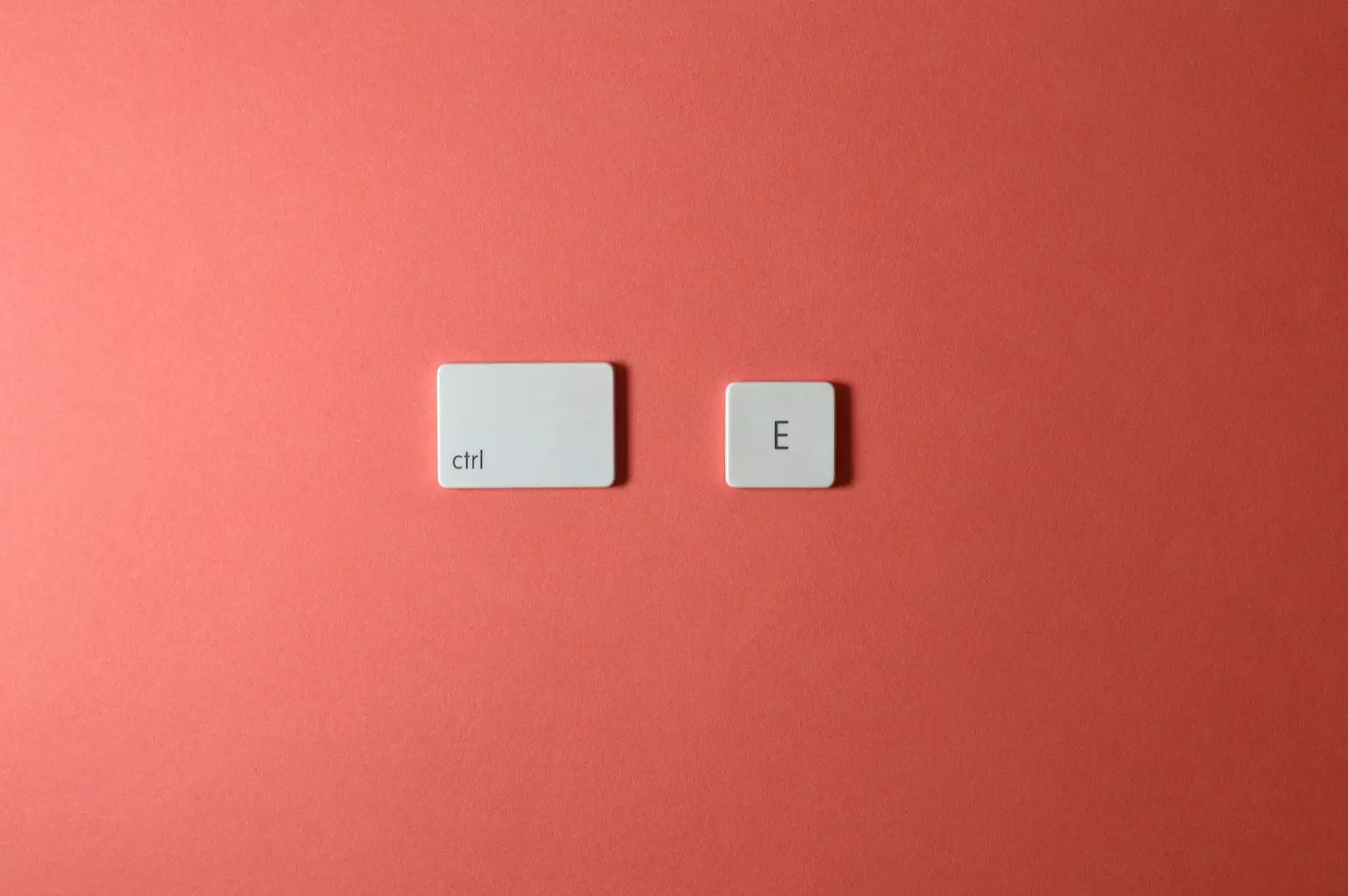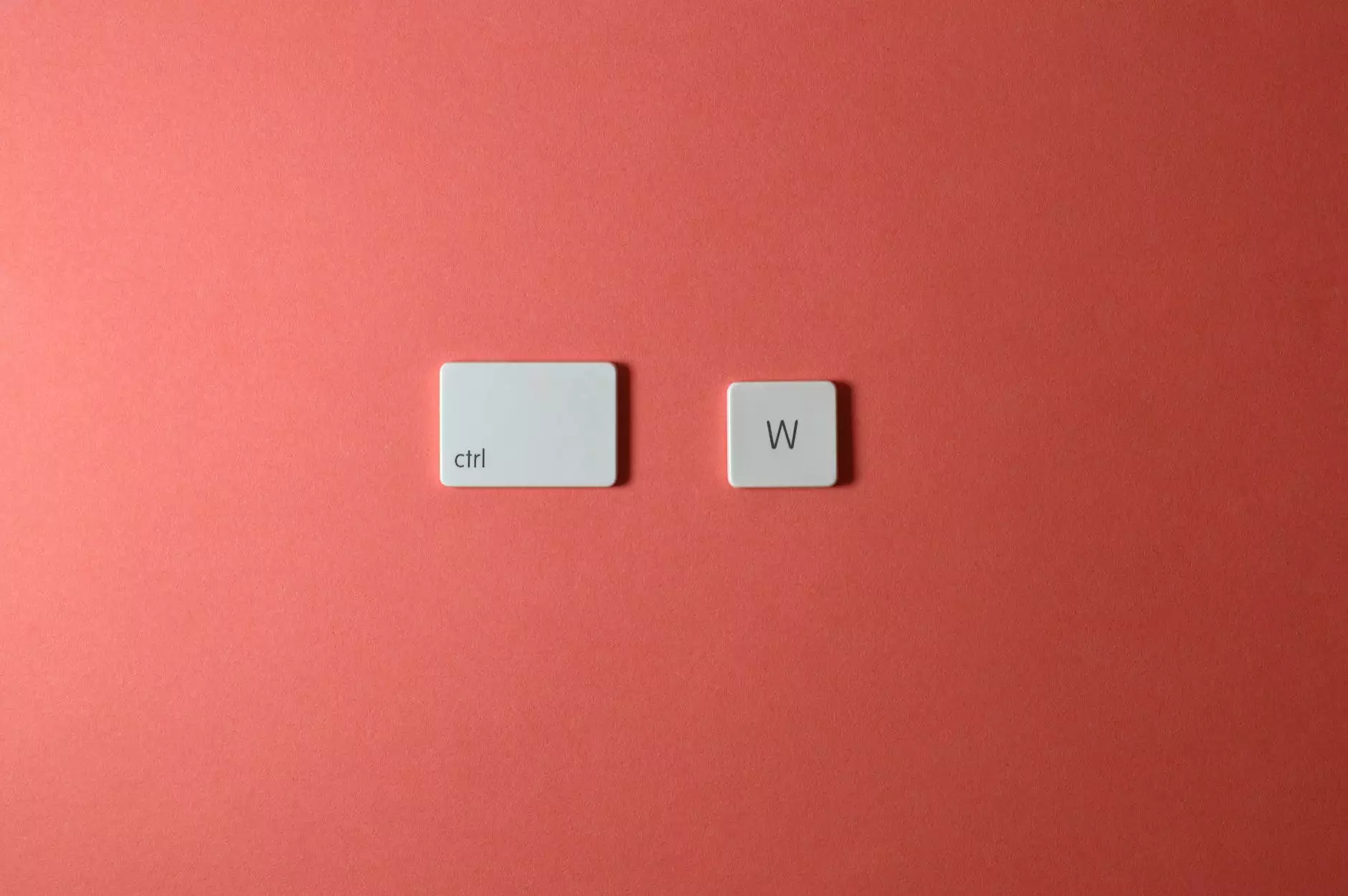Microsoft Word Keyboard Shortcut: Ctrl + W - Bergen IT
Blog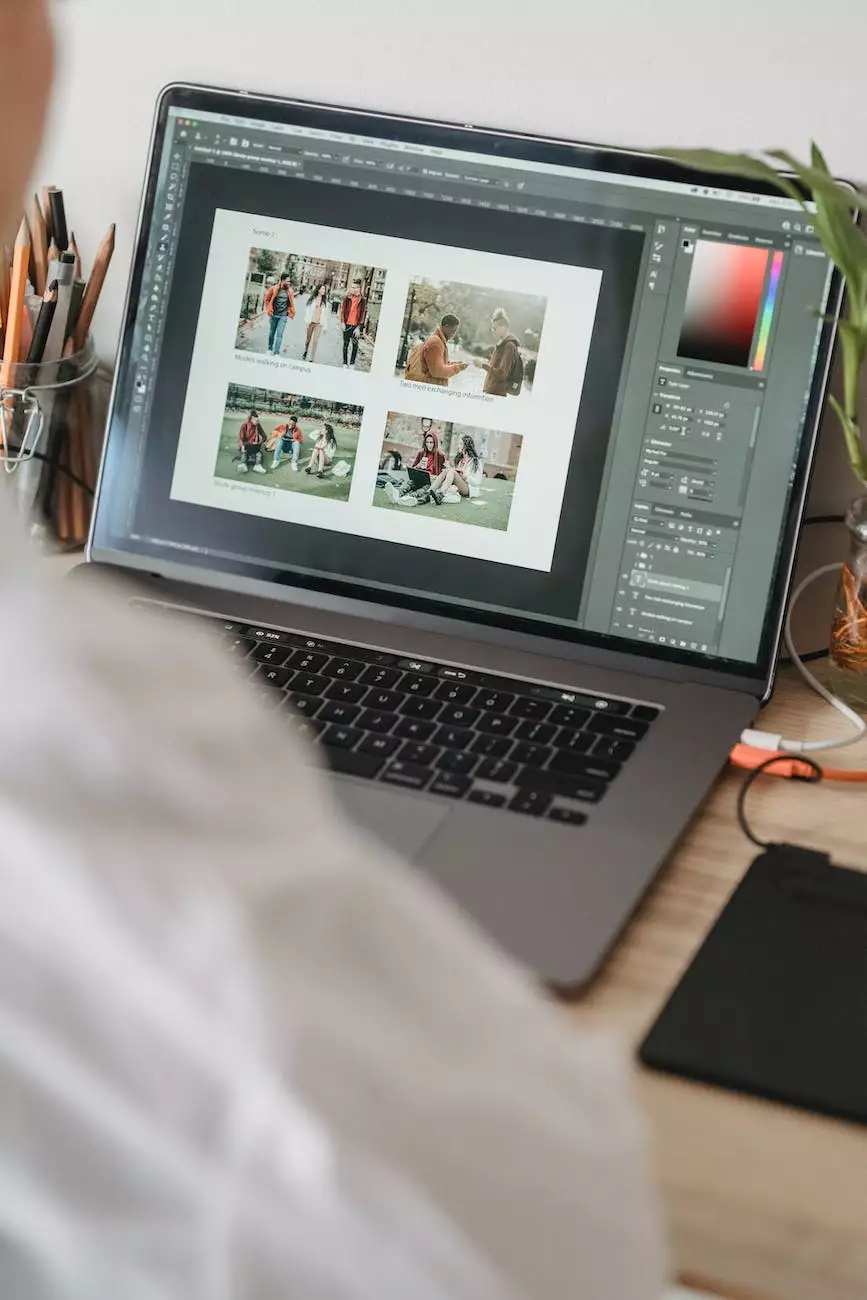
Welcome to Computer Troubleshooters, your go-to resource for all things related to Computers, Electronics, and Technology. In this article, we will explore the incredible power of the Microsoft Word Keyboard Shortcut: Ctrl + W and how it can revolutionize your document editing experience.
Enhance Your Productivity with Ctrl + W
Microsoft Word is the industry-leading word processing software that millions of individuals, professionals, and businesses rely on for creating and editing documents. One of the key features that sets Microsoft Word apart from other word processing tools is its extensive range of keyboard shortcuts. These shortcuts allow you to perform various actions quickly and efficiently, saving you valuable time and effort.
What is Ctrl + W?
The Ctrl + W keyboard shortcut in Microsoft Word is a powerful command that allows you to quickly close the currently active document window. Instead of manually navigating through menus or using the mouse to click on the "Close" button, pressing Ctrl + W instantly closes the document and brings you back to the main Word interface.
The Benefits of Using Ctrl + W
Using Ctrl + W offers several advantages that can significantly enhance your workflow and productivity:
- Time-Saving: By eliminating the need to manually close documents, Ctrl + W helps you accomplish your tasks more efficiently, especially when working with multiple documents simultaneously.
- Streamlined Editing: Ctrl + W allows you to quickly switch between documents, helping you focus on the specific tasks at hand without distractions.
- Avoid Accidental Closures: Microsoft Word often prompts you to save changes before closing a document. By using Ctrl + W, you can be confident that you won't accidentally close a document without the opportunity to save your work.
- Customizable: Microsoft Word allows you to customize and assign your own keyboard shortcuts. If Ctrl + W conflicts with any existing shortcuts, you can easily remap it to a different combination.
How to Use Ctrl + W
Using Ctrl + W is remarkably simple. Just follow these steps:
- Select the document window you want to close.
- Press the Ctrl key and, while holding it down, press the W key.
- The selected document window will be closed, and you will return to the main Word interface.
Customizing Keyboard Shortcuts in Microsoft Word
Microsoft Word provides flexibility when it comes to keyboard shortcut customization. To remap or assign new shortcuts:
- Click on the "File" tab in the top-left corner of the Word interface.
- Select "Options" from the dropdown menu.
- In the Word Options window, click on "Customize Ribbon" from the left sidebar.
- Click on the "Customize..." button beside "Keyboard Shortcuts" at the bottom-right corner of the window.
- In the "Customize Keyboard" window, you can assign or modify keyboard shortcuts as per your preference.
- Click "OK" to save your changes.
By customizing keyboard shortcuts, you can align Microsoft Word to your specific needs and further enhance your productivity.
Trust Bergen IT for All Your Computer Troubleshooting Needs
Bergen IT is a trusted partner providing comprehensive computer troubleshooting services. From hardware repairs to software optimization, our team of experts is ready to assist you with any technical challenge you may encounter. We pride ourselves on delivering reliable solutions and minimizing downtime for individuals and businesses alike.
Whether you need assistance with Microsoft Word, resolving network issues, or optimizing your system's performance, Bergen IT has the expertise to help you navigate the complex world of technology. With a customer-centric approach and a focus on delivering exceptional results, we are committed to being your go-to resource for all your computer troubleshooting needs.
Contact Bergen IT today and experience the difference our expertise can make in simplifying your technology challenges.